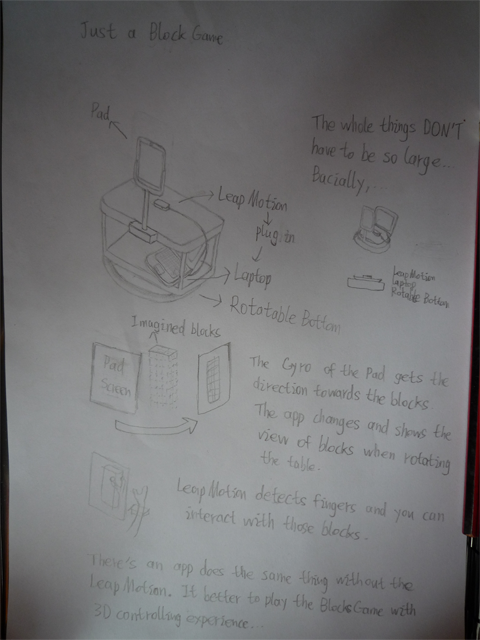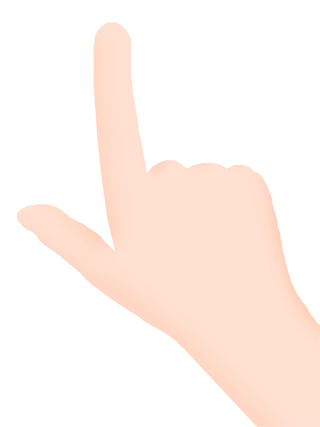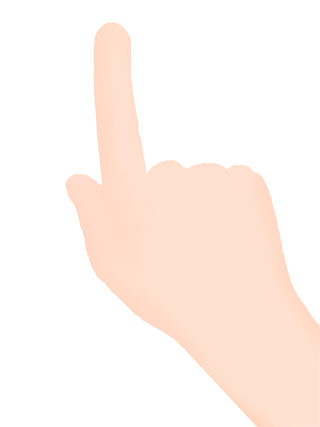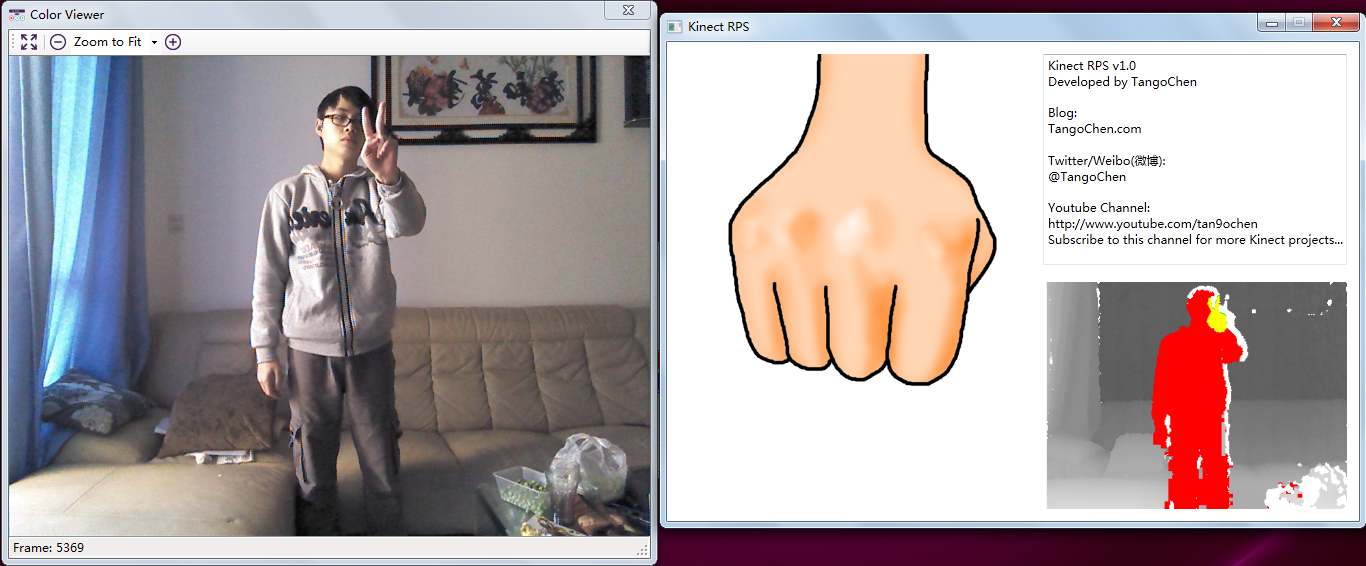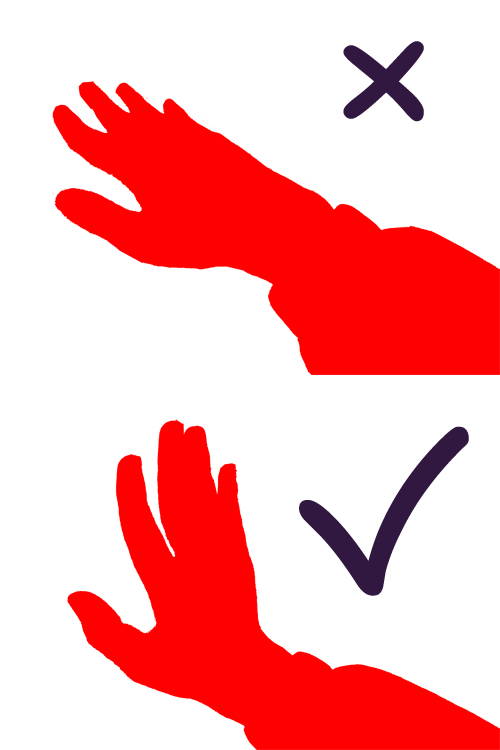http://MotionSensing.tv
It’s obviously for Motion Sensing TV…
[Nothing more for reading]
Where Else..
-
Donation Button
-
Recent Posts
- Spatial Web Shooter (Quest version)
- Spatial Web Shooter for Vision Pro is published
- Spider-Man MR Experience(Quest Pro)
- Radish Knife Simulator app
- PolyGPT – a ChatGPT powered multilingual speech trainer, just released! (Free app)
- Realistic Bubble Wrap app and the Earth Day event
- A procedural Spider Web that can be shot in VR – Introduction
- Hand Washing Reminder in Mixed Reality (Meta Quest w/ Passthrough)
- The Wall between Virtuality and Reality
- VR/MR Escape Room Experience – What You Touch Is What You Get
- Casting Spells to Unveil the Real World in VR
- Mixed Reality Home Experiences With Virtual Spheres And Cubes(Meta Quest Passthrough)
- Ring Display on Meta Quest Touch Controller
- VR Full Body Tracking Using a Mirror
- What if we colorize the Oculus Quest Passthrough view using deep learning?
Recent Comments
- WillyYao on Kinect v2 Mouse Control w/ Source Code
- WillyYao on Kinect v2 Mouse Control w/ Source Code
- WillyYao on Kinect v2 Mouse Control w/ Source Code
- Ahmad Shokry on Kinect v2 Mouse Control w/ Source Code
- Özgür Deniz on Help me test Kinecursor, Please…